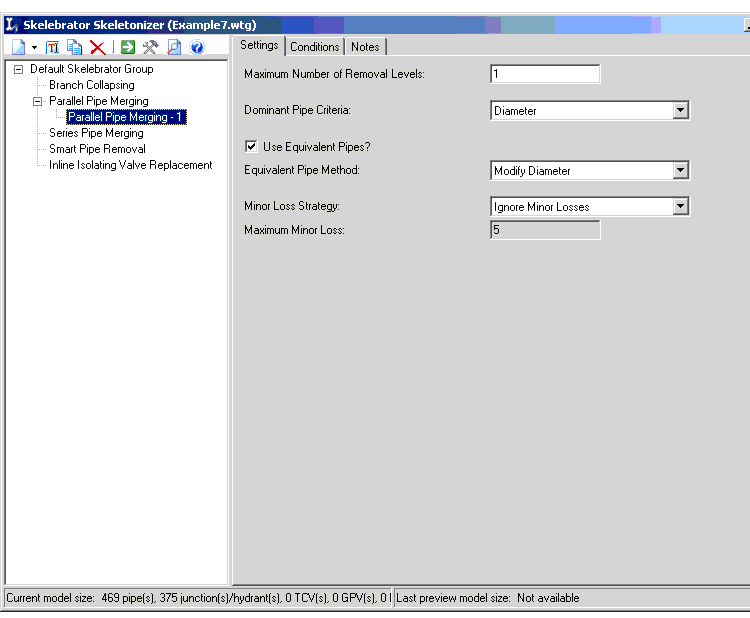Parallel Pipe Merging Operations
When you add or edit a Parallel Pipe Merging operation, the Parallel Pipe Merging Operation Editor controls become active in the control pane on the right.
Operations have two sets of parameters, Settings and Conditions.
- Click Settings to edit or create settings.
- Click Add to add a new pipe condition.
- Or, select a condition and click Edit to change its parameters.
The condition editor allows you to set select parameters that determine which pipes are included in the skeletonization process.
Maximum Number of Removal Levels—Set the maximum number of removal levels you want to allow. In the context of Parallel Pipe Merging a single removal level will merge two parallel pipes. Consider a case where there exists 4 pipes in parallel. It would take 3 removal levels to merge all 4 pipes into a single pipe. In the first removal level, two pipes are merged leaving three pipes. In the second level another two pipes are merged leaving only two pipes. The last two pipes are merged into a single pipe in the third removal level. Unless you have a large degree of parallel pipes in your model, one or two levels of Parallel Pipe Merging will generally be all that is necessary to merge the majority of parallel pipes in your system.
Dominant Pipe Criteria—Select the criteria by which Skelebrator determines the dominant pipe. The dominant pipe is the pipe whose properties are retained as appropriate. For example, when merging a 6-in. pipe and an 8-in. pipe, if diameter is selected as the dominant pipe criteria then the larger diameter pipe (e.g., 8-in.) will provide the properties for the new pipe. That is, the 8-in. pipe's diameter, roughness, bulk reaction rate, etc., will be used for the new pipe.
Use Equivalent Pipes—Select Use Equivalent Pipe if you want Skelebrator to adjust remaining pipes to accommodate the removal of other pipes in series.
Equivalent Pipe Method—Select whether you wish to modify the dominant pipe roughness or the dominant pipe diameter for the equivalent pipe calculations.
If modify diameter is selected, the new pipe's roughness is kept constant and the diameter adjusted such that the head loss through the pipe remains constant. Conversely, if modify roughness is selected, the new pipe's diameter is kept constant and the roughness adjusted such that the head loss through the pipe remains constant.
Minor Loss Strategy—If your network models minor losses, select what you want Skelebrator to do with them.
- Use Ignore Minor Losses if you want to ignore any minor losses in parallel pipes. Resulting merged pipes will have a minor loss of 0.
- Use Skip Pipe if Minor Loss > Max to protect from skeletonization any pipes that have a higher minor loss than a value you set for the Maximum Minor Loss.
- Use 50/50 Split to apply 50% of the sum of the minor losses from the parallel pipes to the replacement pipe that Skeletonizer uses.
Maximum Minor Loss—If you select Skip Pipe if Minor Loss > Max from the Minor Loss Strategy drop-down list, any pipes with a minor loss value greater than the value you set will not be removed by Skelebrator.